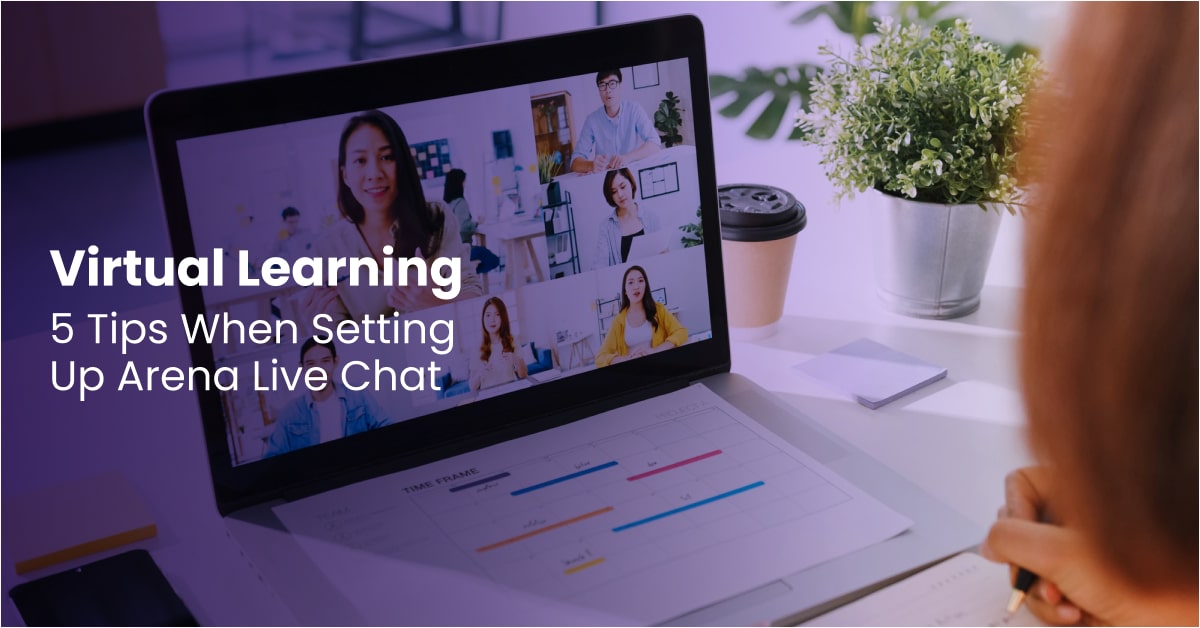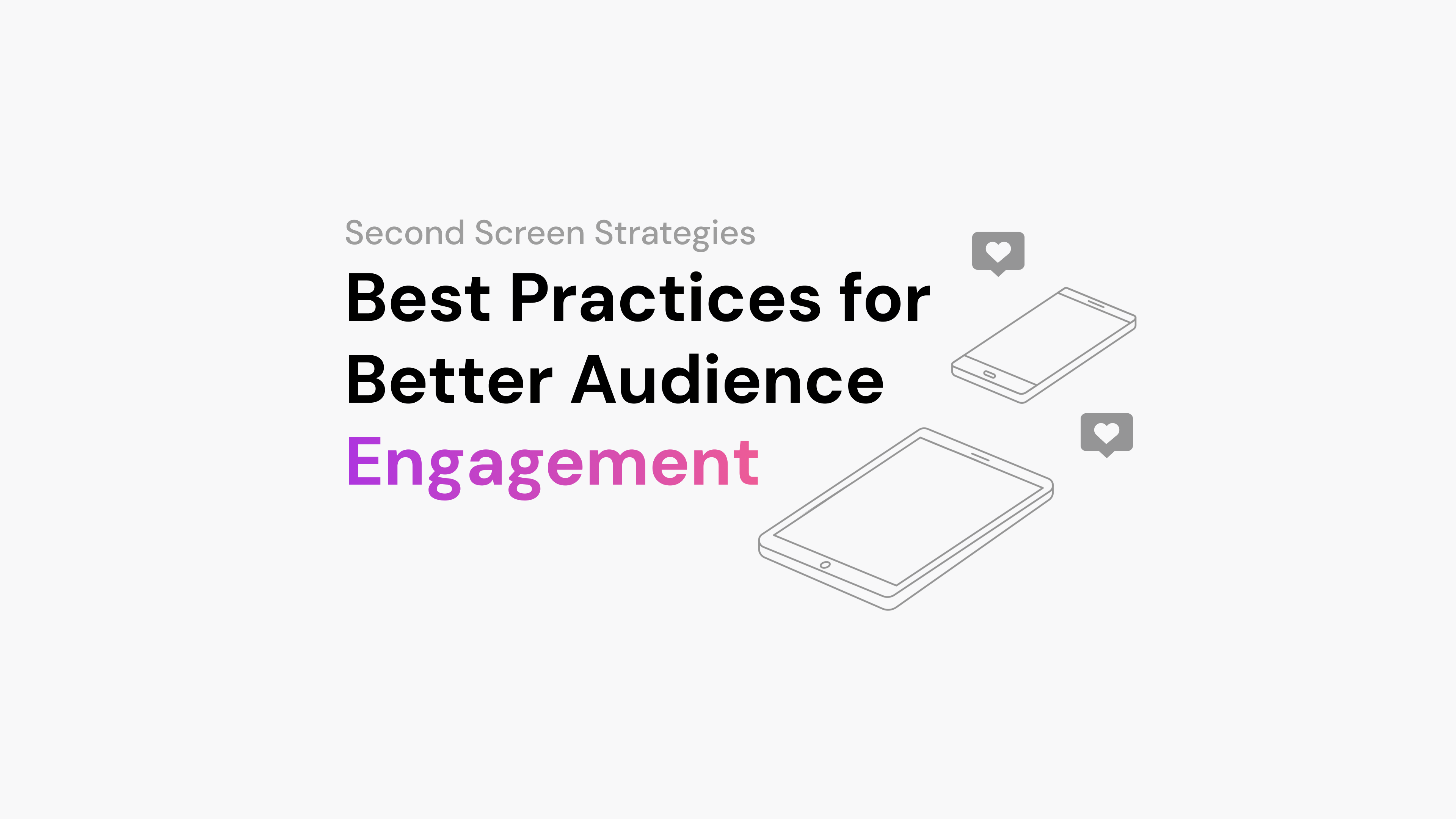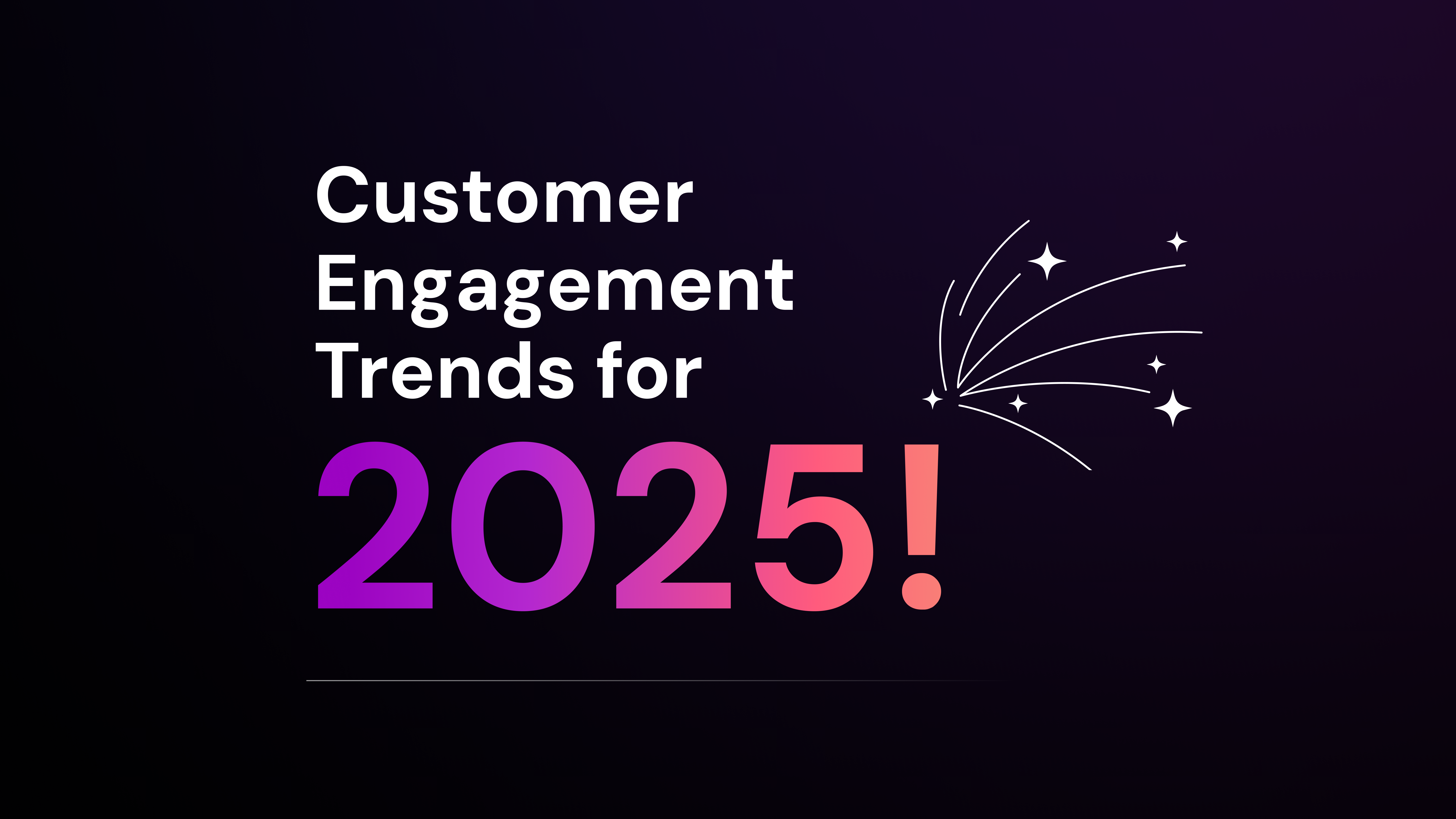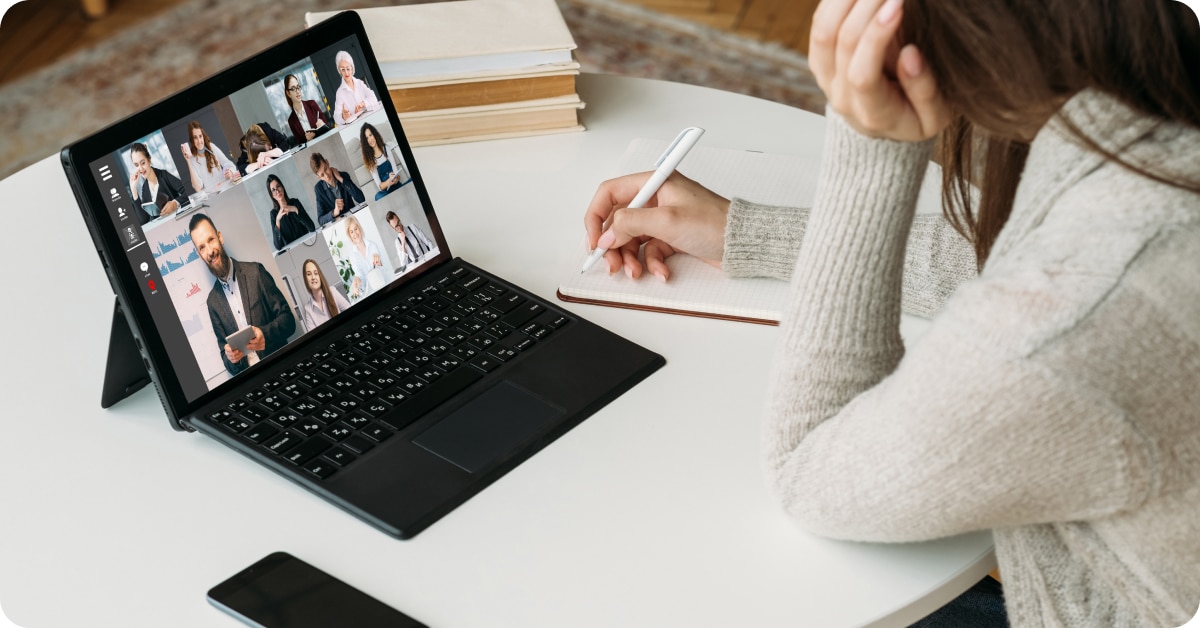
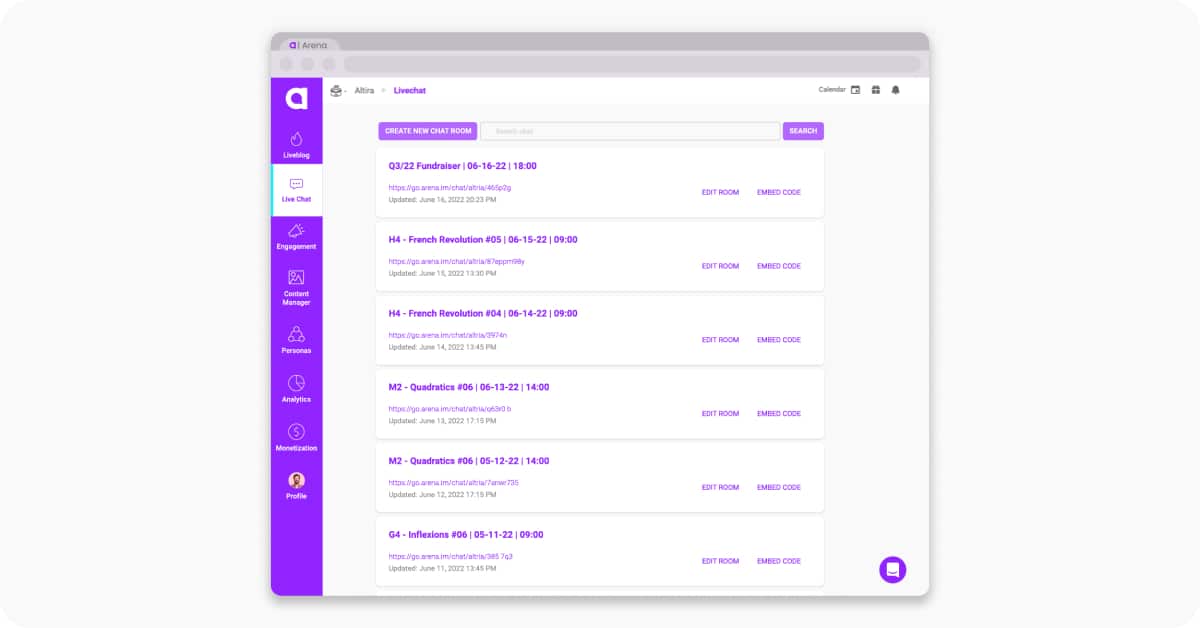
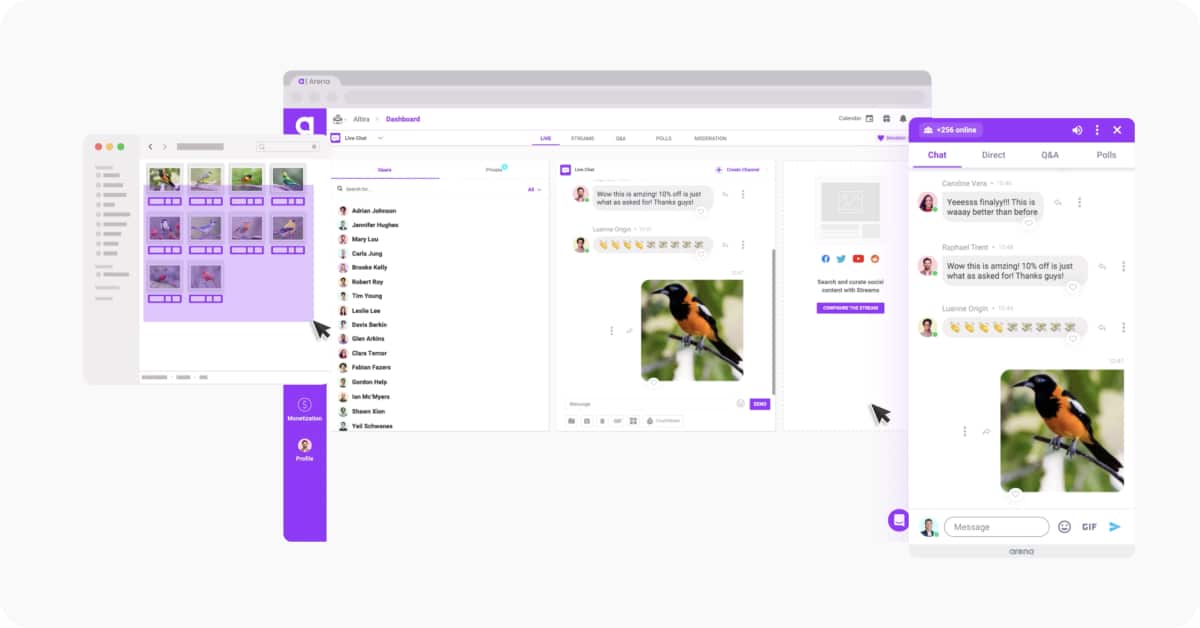
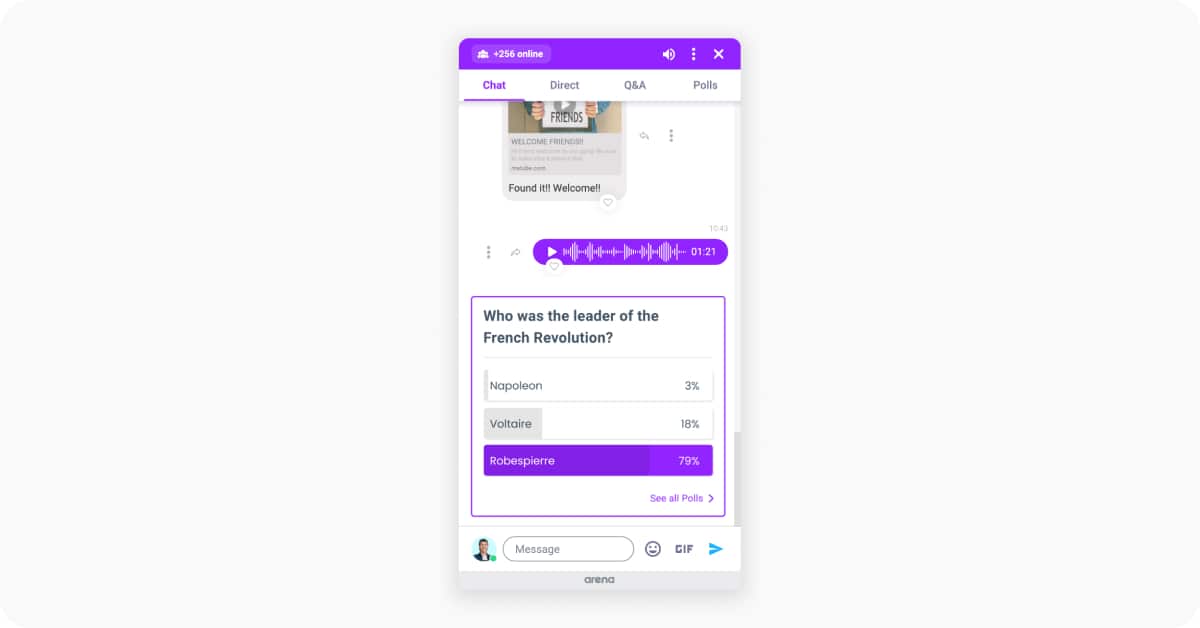
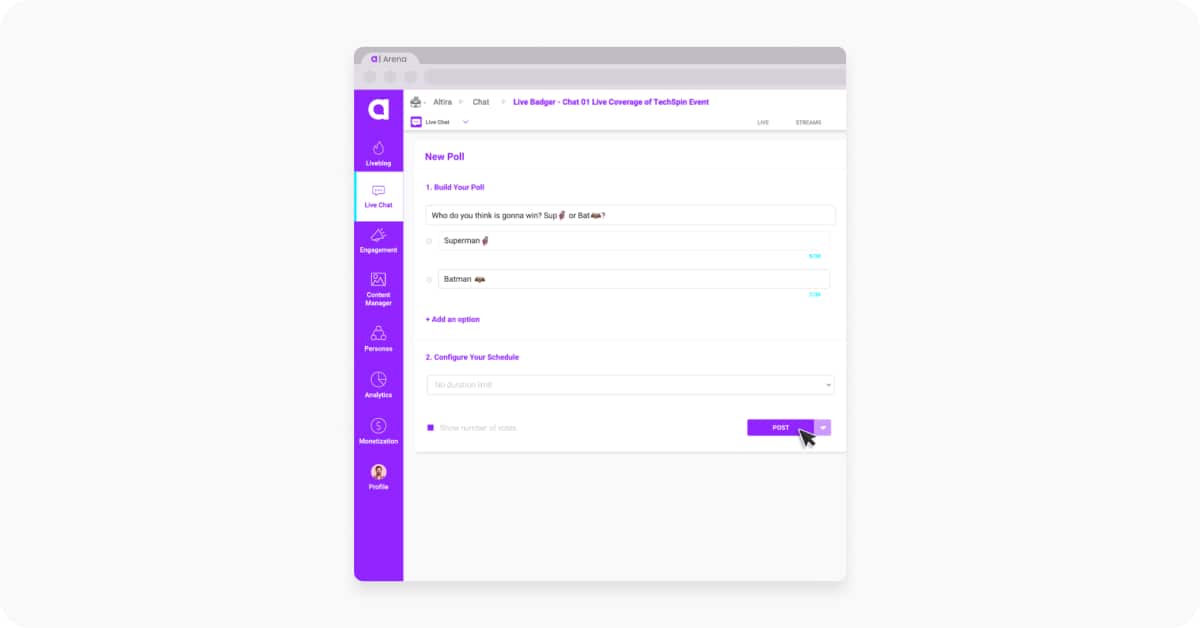
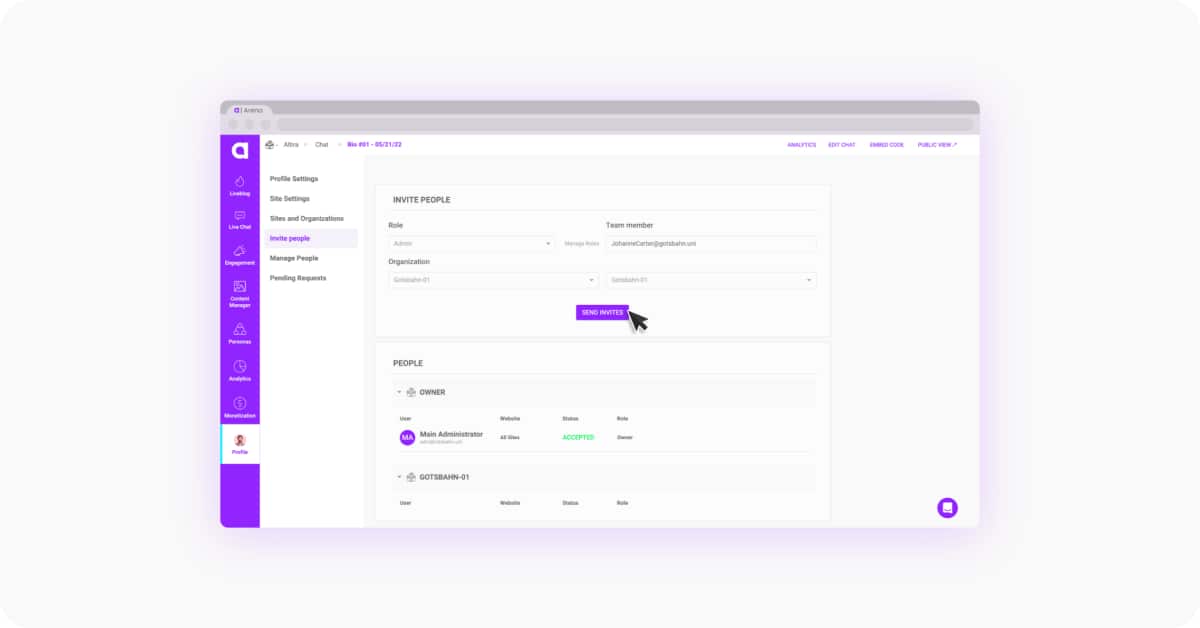
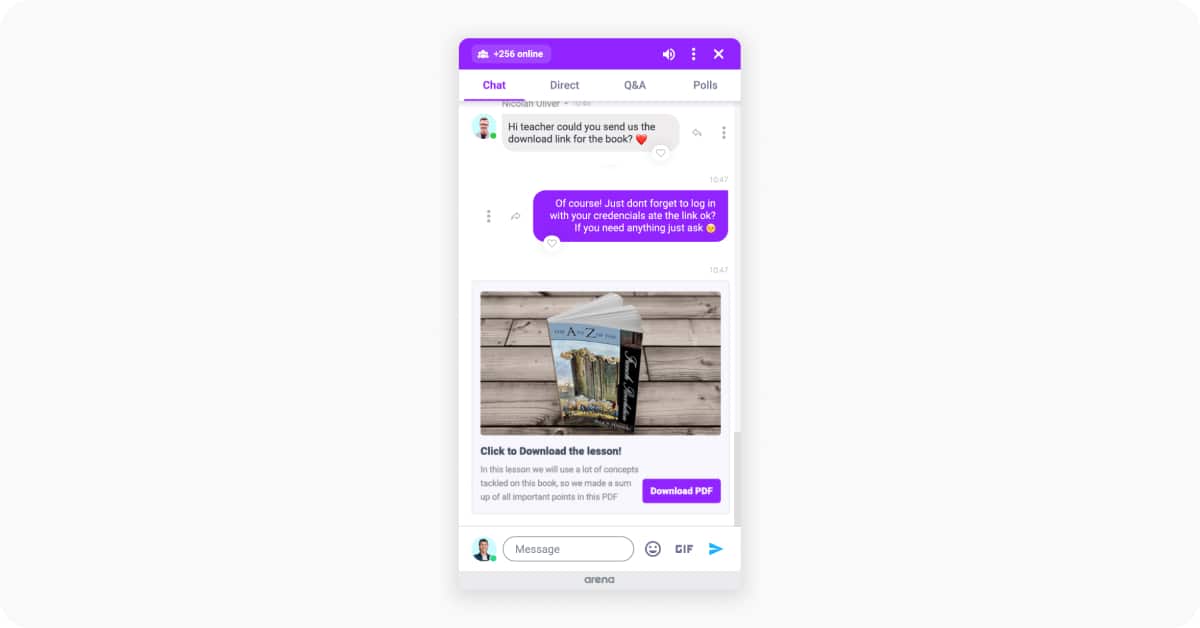
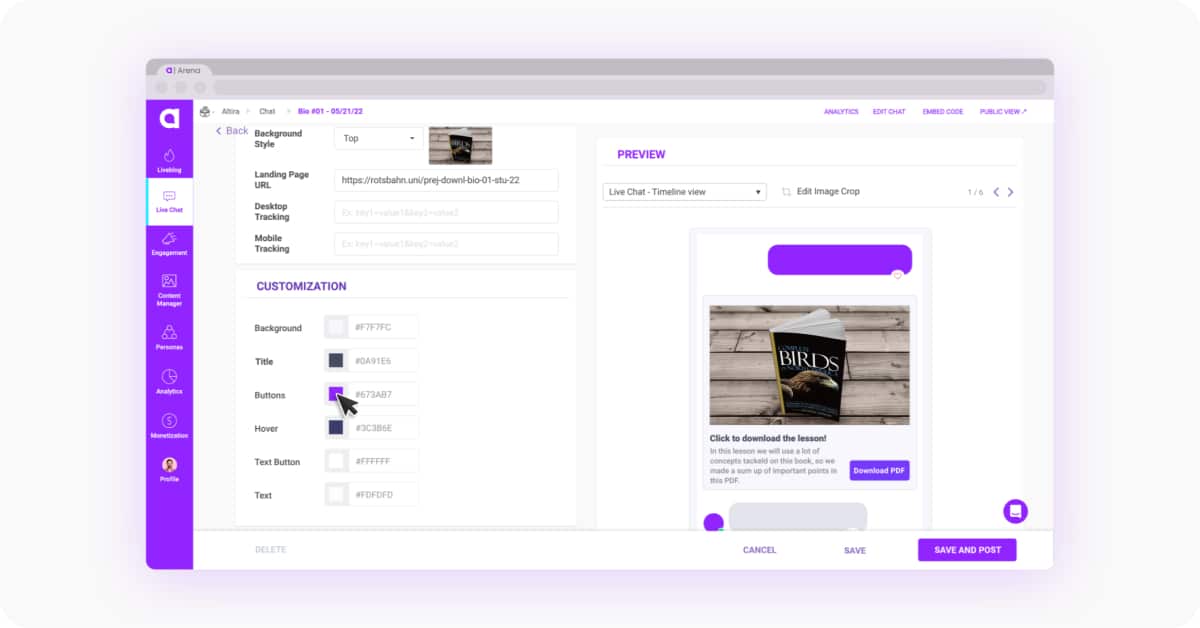
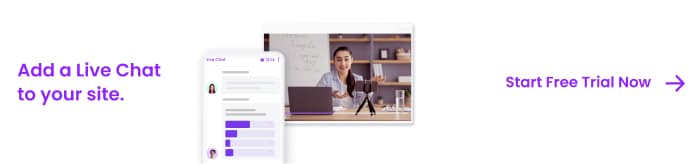
Virtual learning is much more than just educating via the web. Powered by the best technology, it can enhance the learning experience with the right tools.
More: virtual learning is a whole new way of thinking and teaching, which has a lot of benefits.
There are also some challenges to be solved, like student engagement.
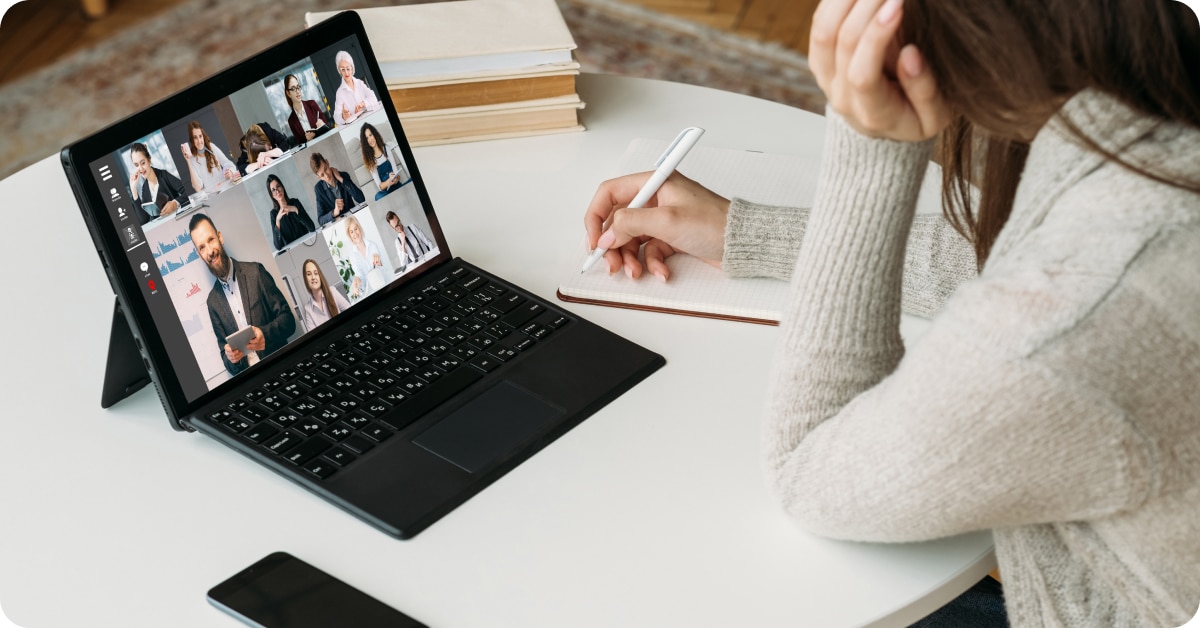
That’s when a Live Chat tool, like Arena’s, can make a real difference.
Connecting instructors and students on a friendly platform, Arena Live Chat can be a powerful ally to those who want better results from virtual learning.
See below for tips & tricks for setting up Arena Live Chat before your class starts.
Planning Digital Education: Create Live Chats In Advance
Digital education has possibilities that only digital can offer. Arena Live Chat allows you to create chat rooms in advance, thus, saving precious time in the future.
This is especially useful when you are planning an entire course with multiple classes and modules.
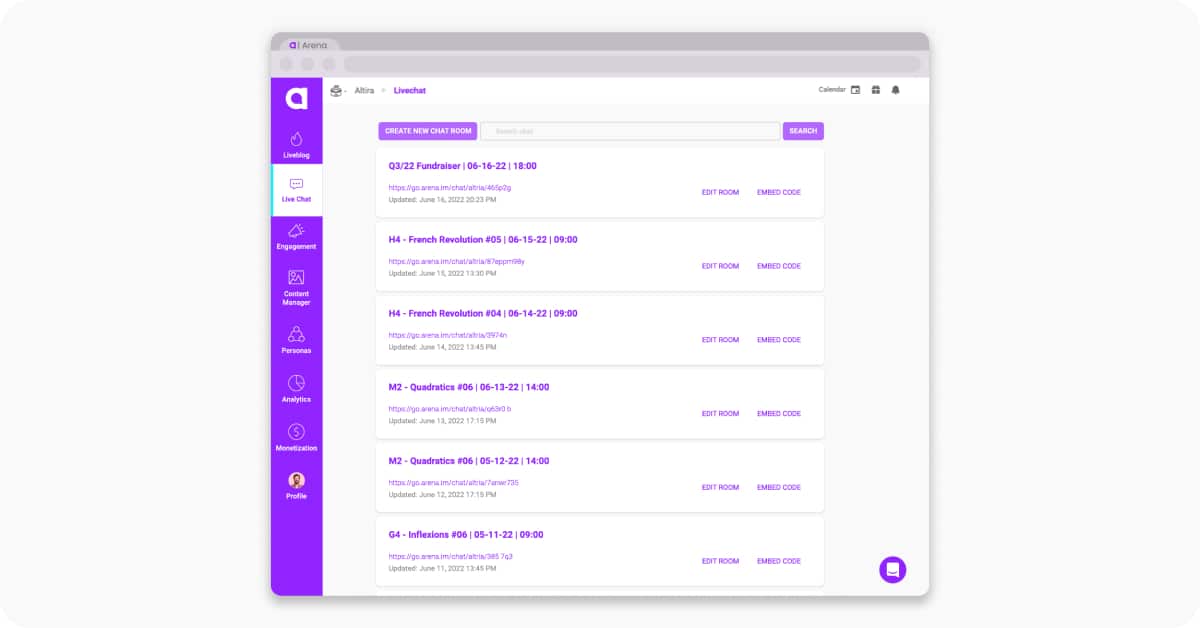
And, with Arena Live Chat, this is very easy to do. Just follow the steps below!
- Login into your account
- Inside the Dashboard, click on Live Chat
- Start creating chat rooms
The chat rooms will be automatically saved, and available for use whenever you want.
For more detailed “how to” steps, check out our article on “How To Setup Arena Live Chat in Advance: tips, tricks & best practices.”
Preparing a High-Class Virtual Classroom with Content Manager
Virtual learning is very dynamic. Every minute is important, and no time can be wasted in a virtual classroom looking for content to illustrate a subject.
The risk is high: you can lose student engagement.
So, to help you get your classes 100% ready, Arena Live Chat has a Content Manager.
There, you can upload all the assets (images and videos) that you’ll use to enrich class lessons.
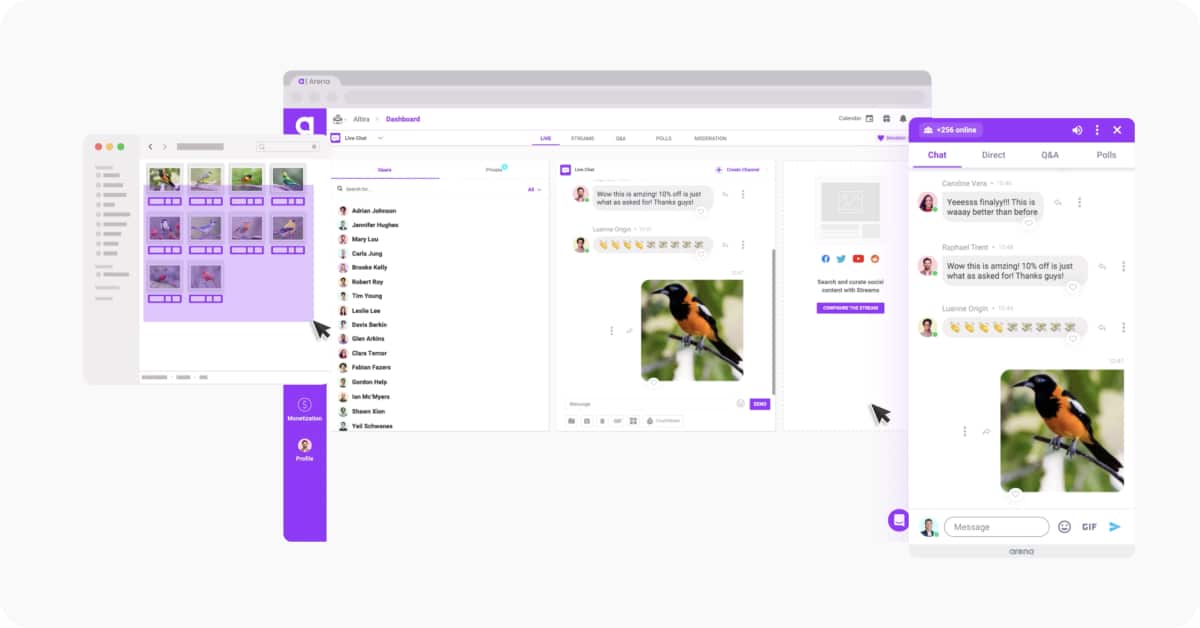
You can also create specific folders for specific classes to organize your material better.
It’s very simple to use – just a few clicks and voilá!
- Inside the Dashboard, click on Content Manager at the Menu tab on the left
- Click on New
- Click on New Folder
- Start to drag & drop files
Use Polls to Get Real-Time Insights
Arena Live Chat has a polling tool, which can be used to get real-time insights from your students.
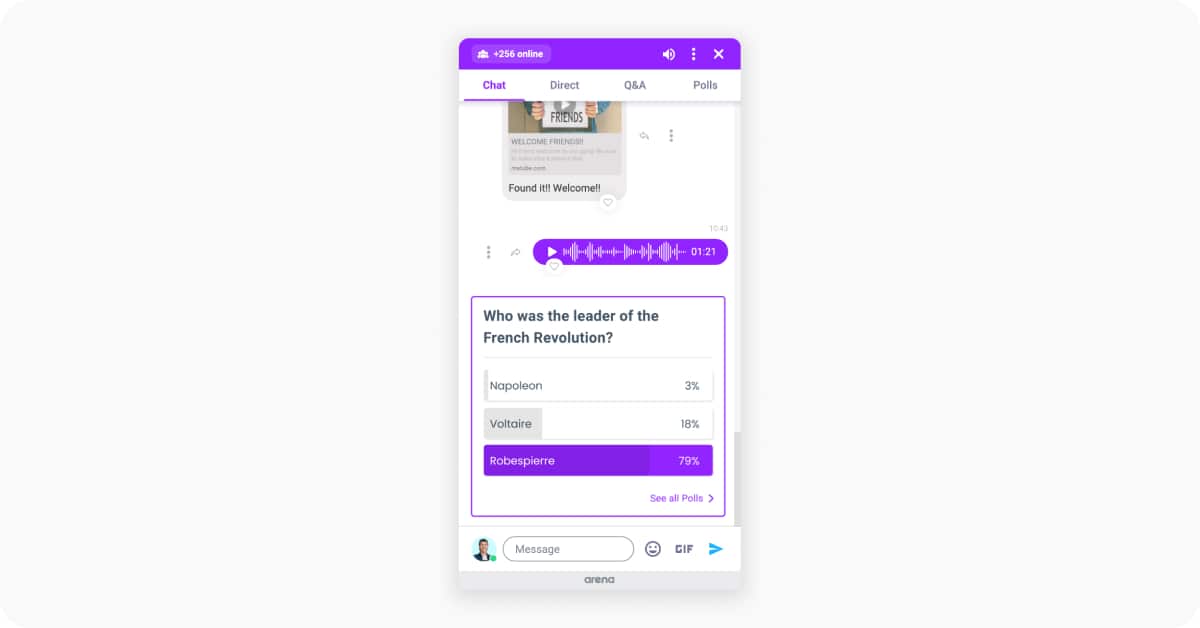
They’re a great way to measure if your content is being assimilated by the students, for example.
And, you can also prepare polls ahead of time, instead of creating them during the class, thereby, keeping the class involved.
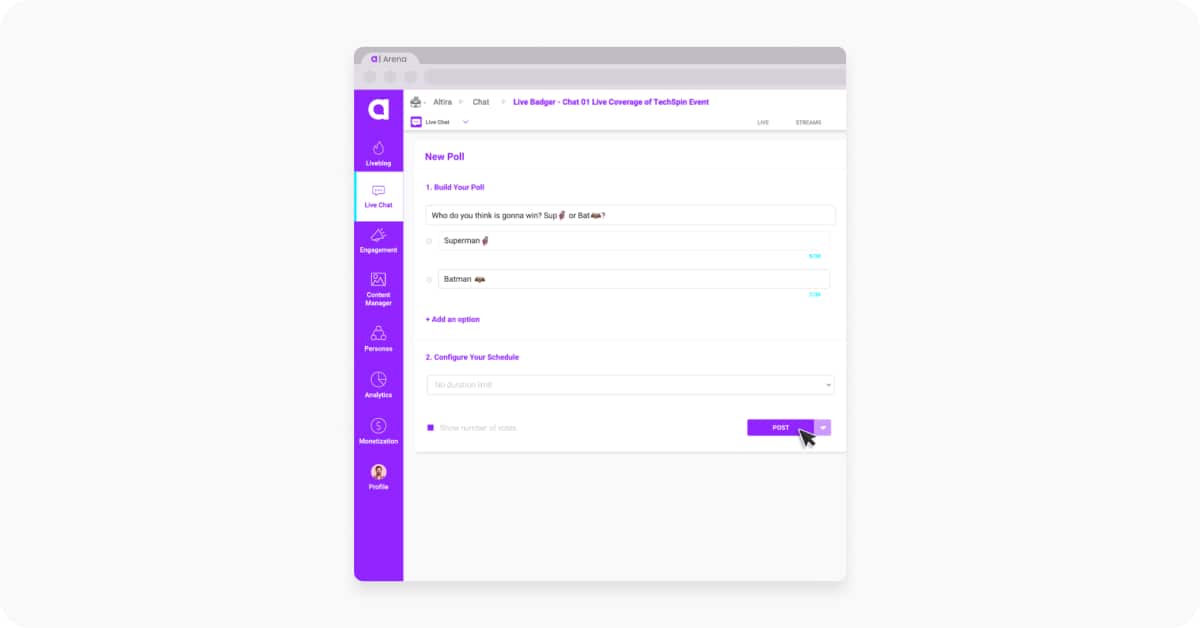
In the dashboard, click on Live Chat, then on Polls, then fill out the fields, and click on Save Draft.
- Inside the dashboard, click on Live Chat
- Click on Polls
- Fill out the fields
- Click on Save Draft
For more detailed “how to” steps, check out our article on “How To Setup Arena Polls in Advance: tips, tricks & best practices.”
Get Closer To Your Team On Distance Learning
Education is a team work. And, even working remotely, great teams equal great work when acting together as one unit on distance learning.
That’s why Arena Live Chat can be controlled at the same time by more than one person, each with various roles and different access to functionalities.
Roles like an instructor and a moderator, for example, which is very common in virtual learning.
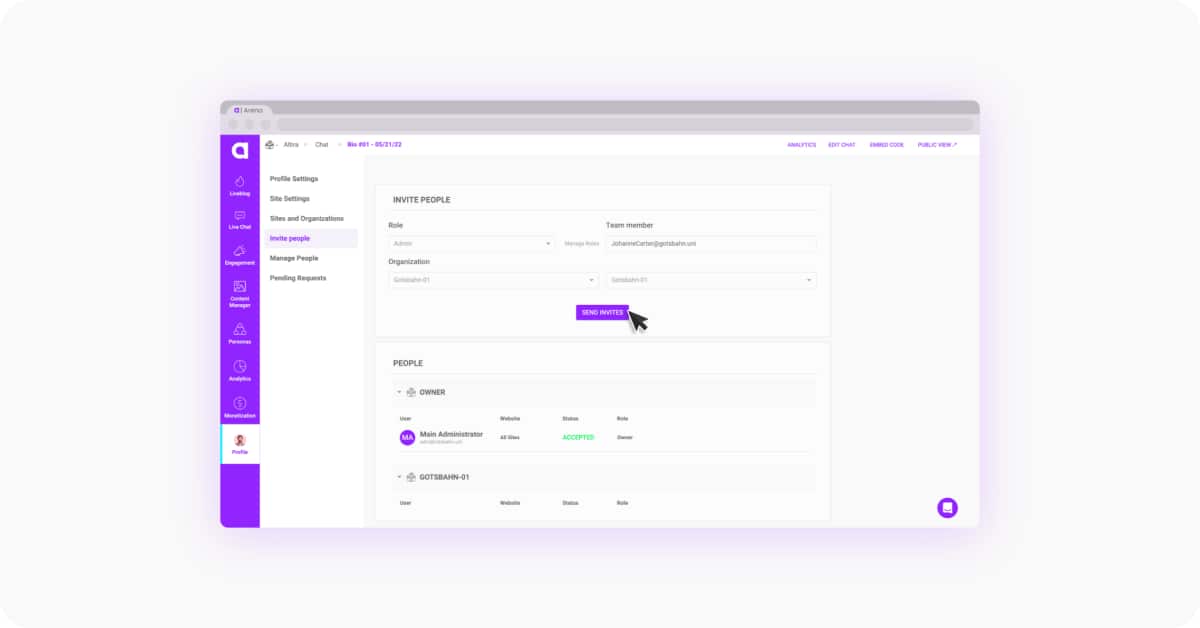
Just follow the steps below.
- Inside the dashboard, click on Profile
- Click on Invite People
- Fill out the forms with the email addresses of your staff
Enriching Learning Experience with Conversion Cards
Conversion Cards are one of the most powerful features of Arena Live Chat to help improve virtual learning experience immediately.
With them, you can easily share resources during a virtual class, like an Ebook, an exercise, etc.
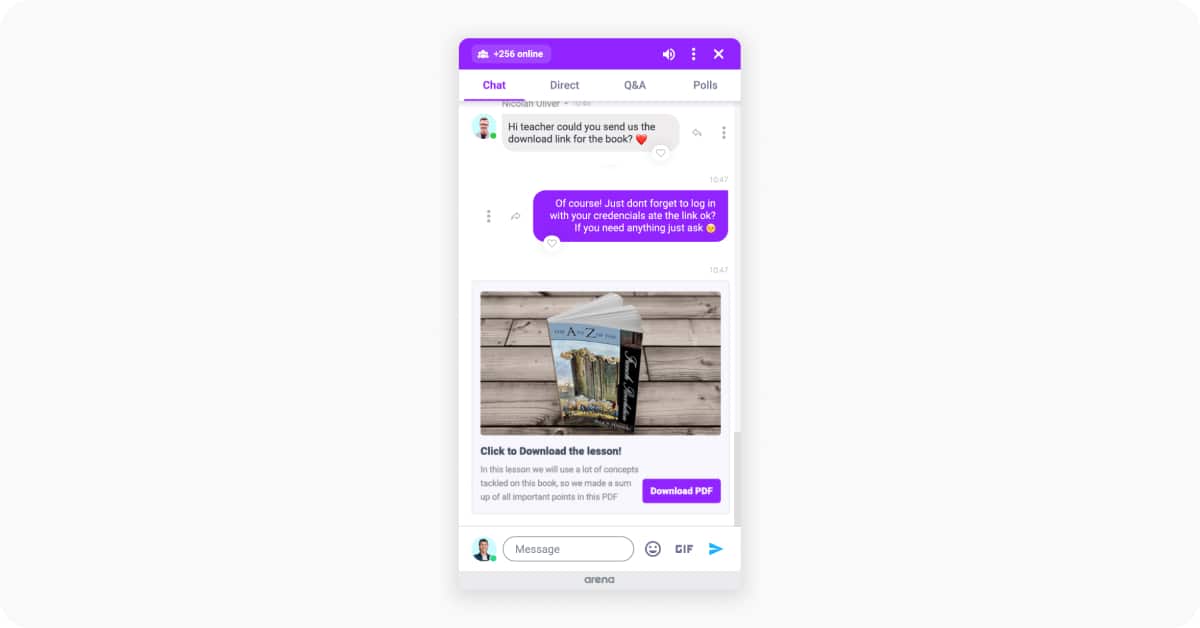
So, having the cards on hand is essential for fast deployment, and you can easily create them before the class begins.
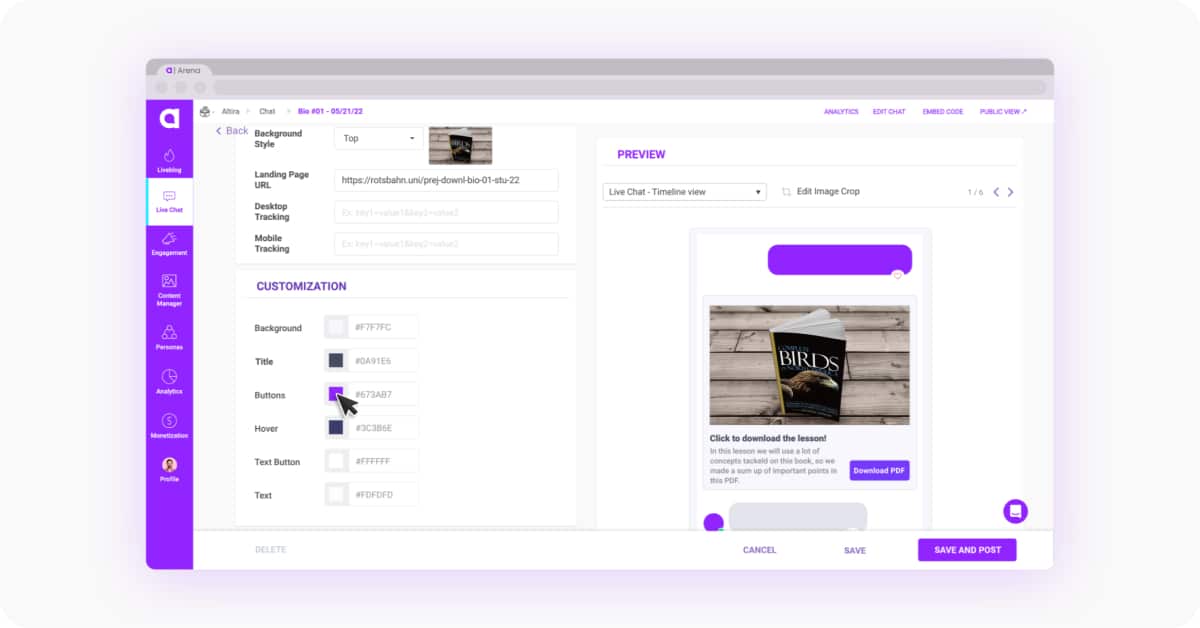
One, two, three steps 🙂
- Inside the dashboard, click on Live Chat
- Click on Conversion Cards
- Create how many you think are necessary
Conclusion: enhancing virtual learning with Arena Live Chat
Arena Live Chat can really take a virtual classroom to the next level. Using it, you can:
- Plan an entire course and create live chats for each class in advance
- Upload images and videos that you’ll use before the class starts
- Get real-time insights about your students with polls
- Work together with your team
- Easily share resources with Conversion Cards
As a reaction to the COVID-19 pandemic, virtual learning became commonplace for millions of people around the world in the last few years. There’s a lot of room for improvement yet, but some things are established already. Having a good tool to connect instructors and students (like Arena Live Chat) is a must-have, and, as in real life, good planning is essential if you want to achieve great results.
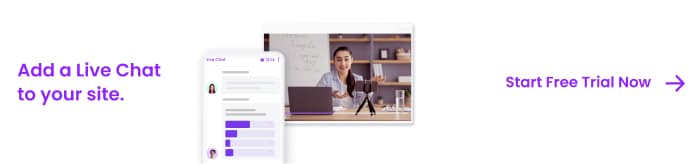
Features of Arena Live Chat
Arena Live Chat offers features that cater to both educators and students.
Real-Time Messaging
Instant messaging capabilities keep the communication flow seamless and engaging.
AI-Powered Insights
AI-driven insights provide data on student engagement, aiding educators in refining their teaching strategies.
Secure Communication
End-to-end encryption ensures data security, maintaining privacy and peace of mind.
Seamless Integration
Arena Live Chat integrates effortlessly with existing LMS platforms, making adoption straightforward.
Customizable Interface
A customizable interface allows institutions to tailor chat environments to their unique needs.
Benefits of Using Arena Live Chat in Education
Arena Live Chat revolutionizes virtual learning by boosting engagement and improving outcomes.
Enhancing Student Engagement
Interactive sessions transform students into active participants.
Improving Information Retention
Real-time communication aids in immediate clarification, enhancing retention.
Supporting Diverse Learning Styles
The platform accommodates varied learning styles, offering multiple engagement methods.
Providing Analytics for Educational Insights
First-party data collection offers insights into student interactions, guiding teaching strategies.
Conclusion: Enhancing Virtual Learning with Arena Live Chat
Arena Live Chat elevates virtual classrooms by offering:
Pre-planned chat rooms for organized courses
A content manager for efficient lesson preparation
Real-time polls for student feedback
Team collaboration features
Resource sharing through Conversion Cards
Ready to see the impact of effective virtual learning? Sign up now at Arena and start leveraging our powerful features to boost engagement and retention. Join thousands of brands that trust Arena to turn visitors into loyal customers.